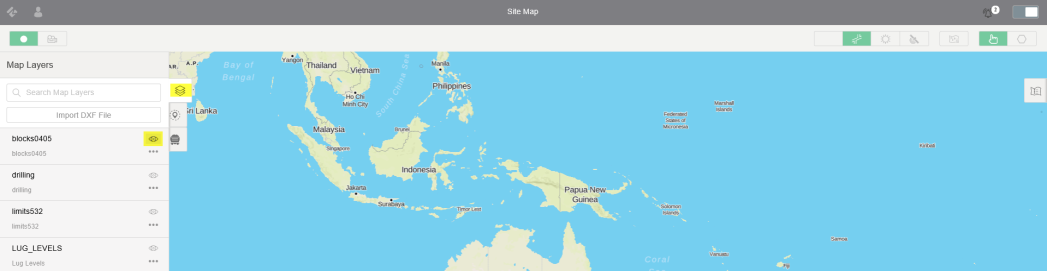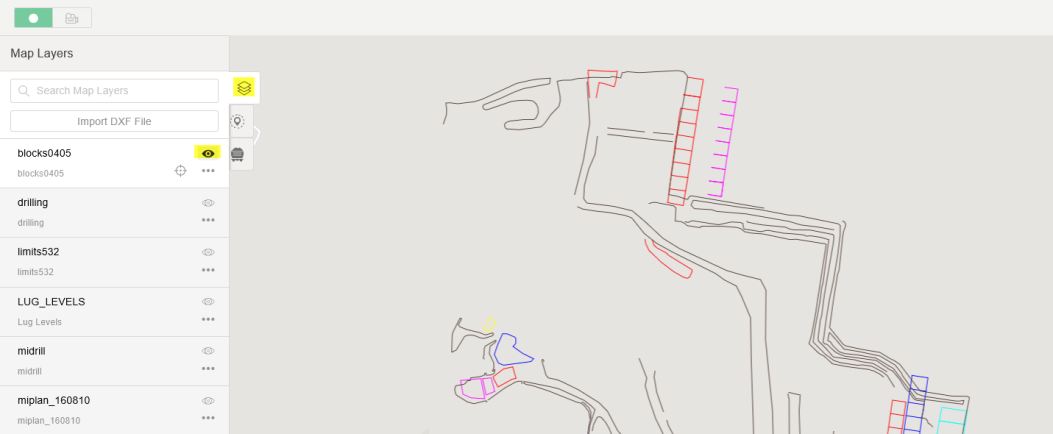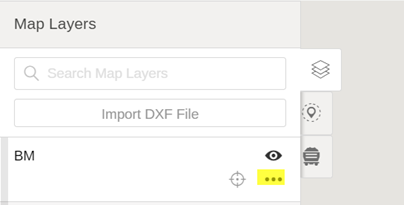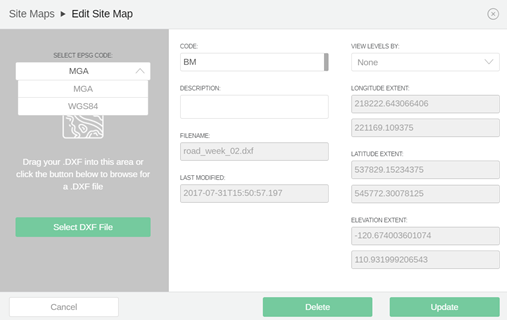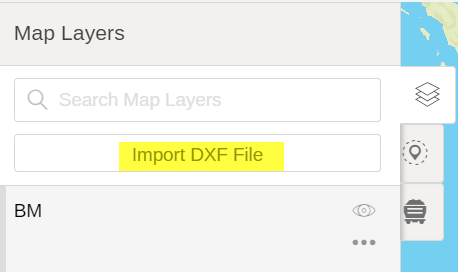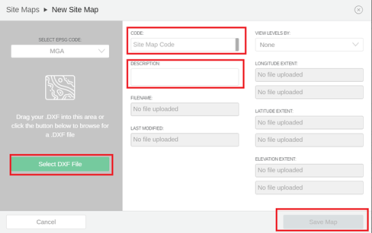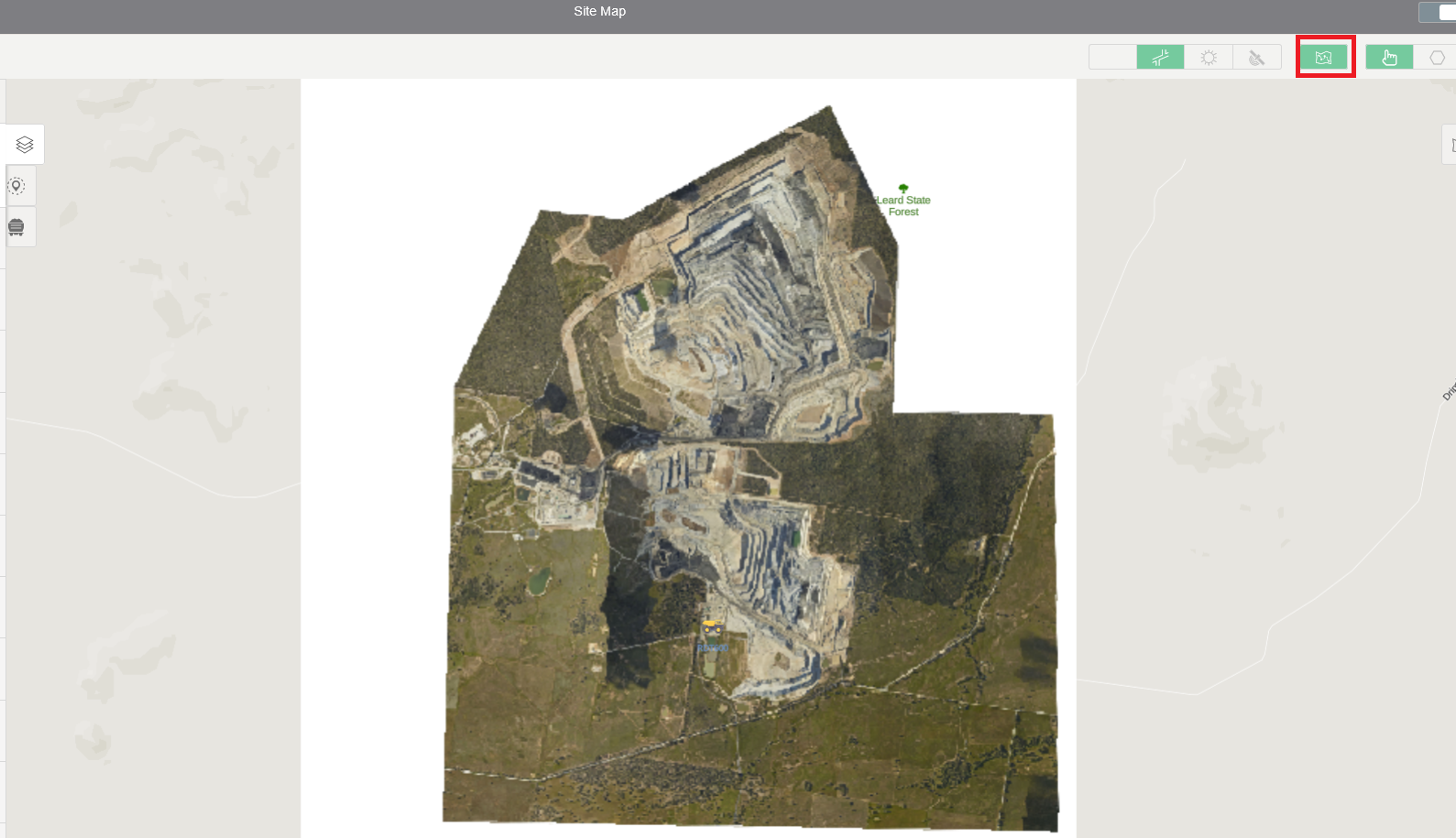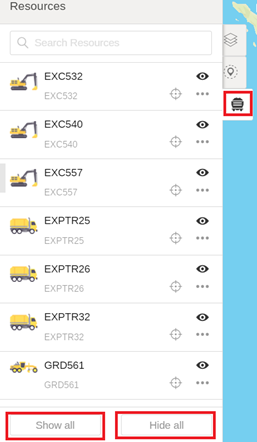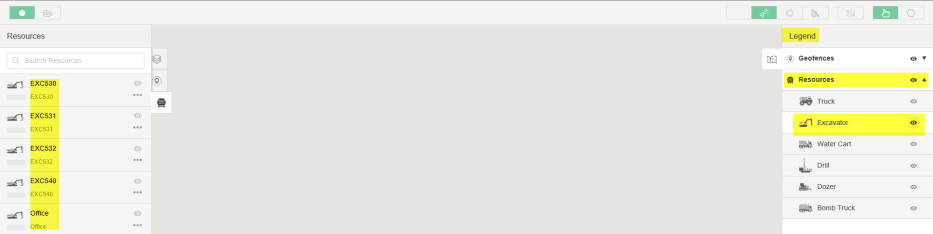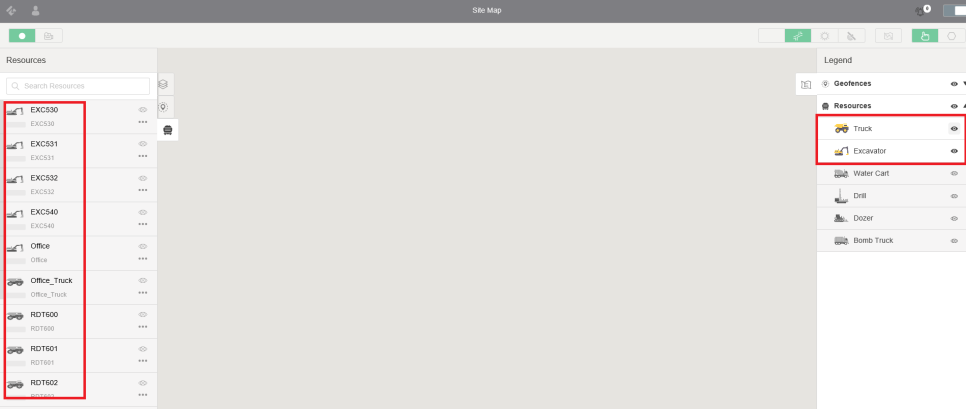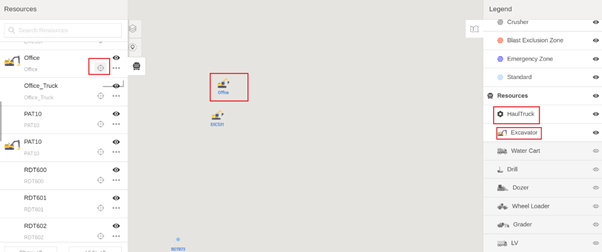It can be accessed after login into MiiNT web page by selecting the MiiNT icon and clicking on the Site Map.
![]()
The map window page has 2 panels the left and right with different icons which allow you to display, edit various option on the screen.
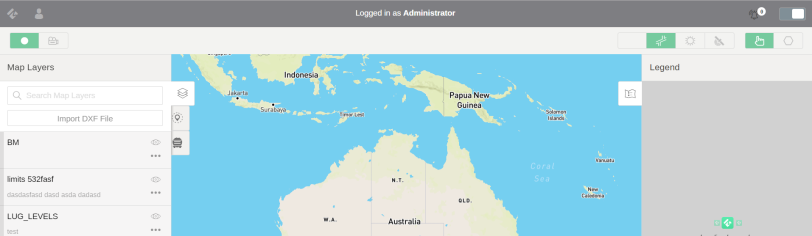
The table below lists of the available icons on site map page:
| Icons | Description |
|---|---|
|
|
Map layer allows you to select and view different maps. |
|
|
Geofence allows you t o view or edit geofences on the map.. |
|
|
Resources allow you to view all equipment on the sitemap.Site Map can be modified using Edit and the changes can be saved. |
|
|
It displays the legend on the map. |
|
|
It allows you to create a new geofence on the map. |
|
|
It allows you to view the map in satellite mode. |
|
|
It allows you to view the map in street mode. |

|
It allows you to view the flyover. |